WhatsApp, an instant messaging application, is quite a popular social media platform that made the “Status†feature available to its users in 2017. With regular updates, the users were able to not just share the pictures but the videos and even GIFs.
Just like the Snapchat/Instagram stories, WhatsApp Status, initially called Snapchat stories, automatically disappeared after a 24-hour time. Because of its perishable nature and time constraints, one cannot get a look at it after a day’s time, and with WhatsApp not offering the facility to save WhatsApp status, it became quite a turn-off. But guess what?
Despite the application not offering the choice to save it or download it, there are ways which can be used to do so.
By using the methods that will be discussed in this quick guide, you will not just be able to save the content but will also be able to post/share similar things on your WhatsApp status. Make sure you give it a thorough read to find the best way to save WhatsApp status and keep it or use it as per your perusal.
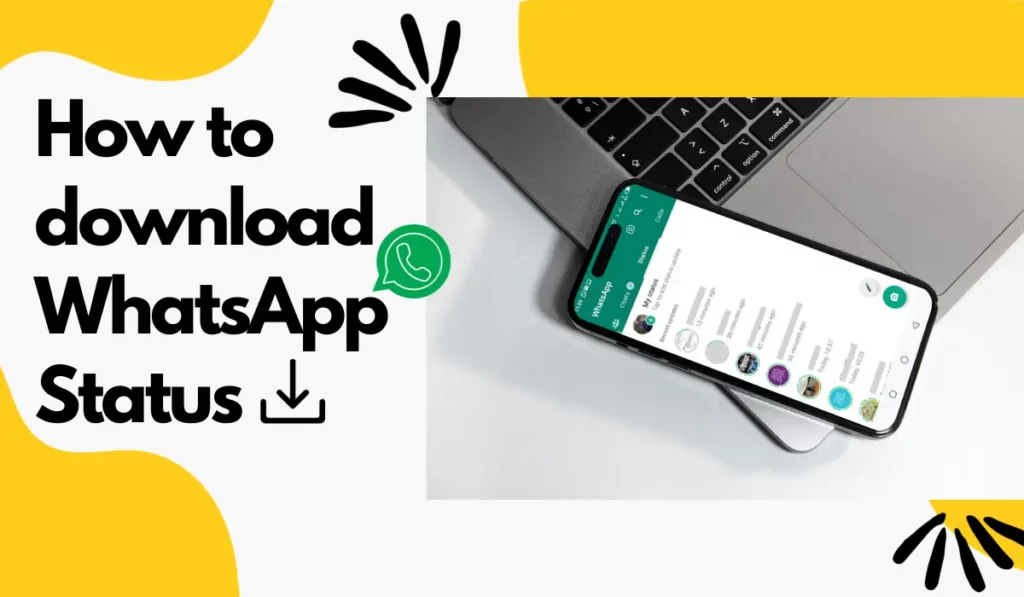
How to Save WhatsApp Status?
If you wish to download and save WhatsApp status before the same disappears after 24 hours, there are different ways to do so easily. A clear explanation with a step-by-step guide to use them has been provided below.
1. Save WhatsApp Status For Android users
Using File Manager: Saving Manually
The status files, including pictures and videos, are saved by WhatsApp locally on the phone, but the same is erased after a day. So, what one can do is copy it through the temporary folder to save the same to a safer location. To do so, follow the below-mentioned steps,
- View the status which you need to save.
- It will create a temporary file of it in the phone’s storage.
- Open the File Manager application, and on the upper left corner, click on the three lines.
- Select Settings.
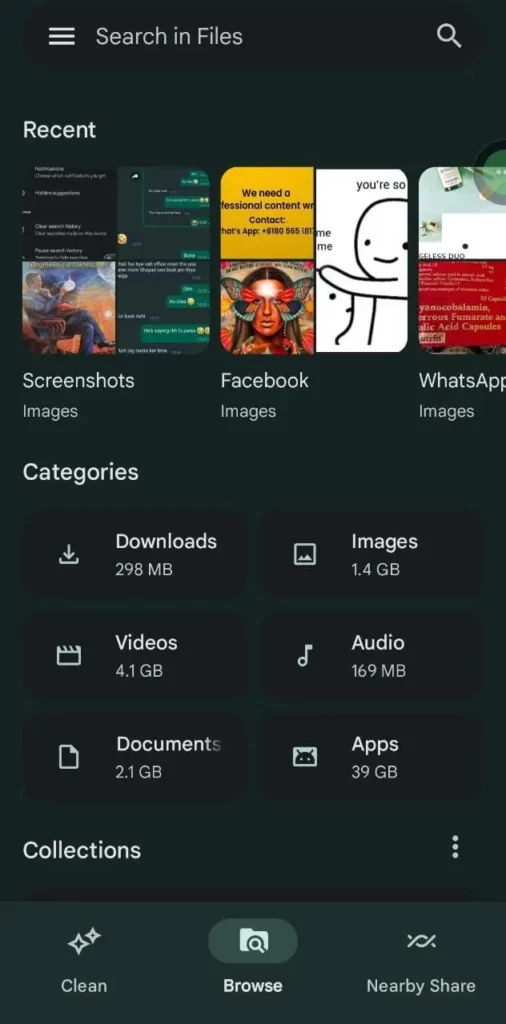
- You will find the option called “Show Hidden Filesâ€. Enable the same.
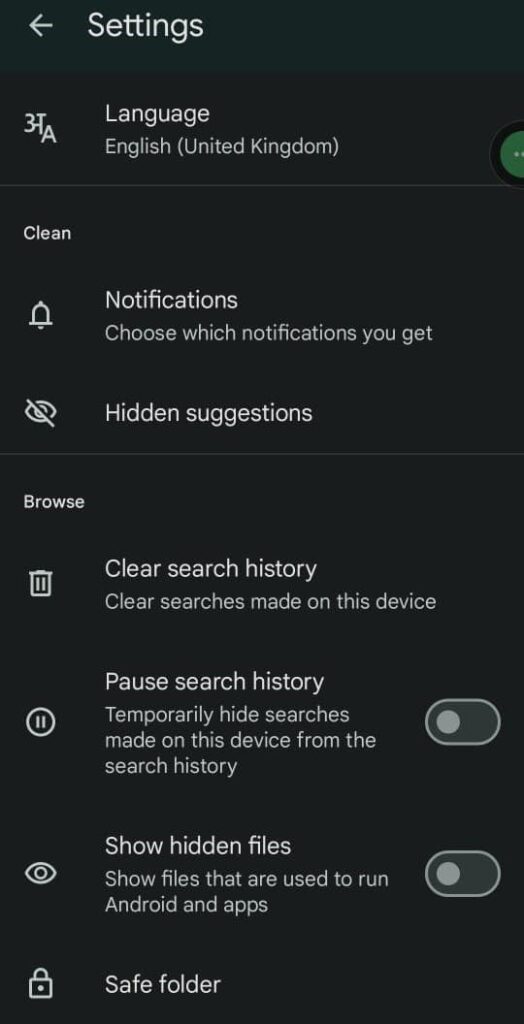
- Next, select Internal Storage > Android > Media > com.whatsapp > WhatsApp > Media > .Statuses.
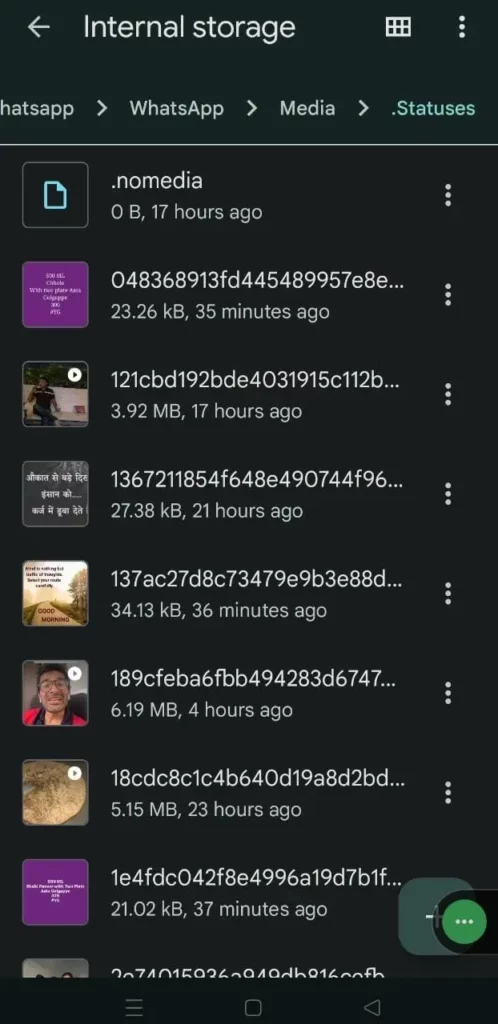
- Now, copy the videos or pictures which you wish to save.
- You will have an option called Copy to.
- Select Internal Storage, and then you will be able to save your copied content to either any of the existing folders or in a New Folder, which you can create then and there.
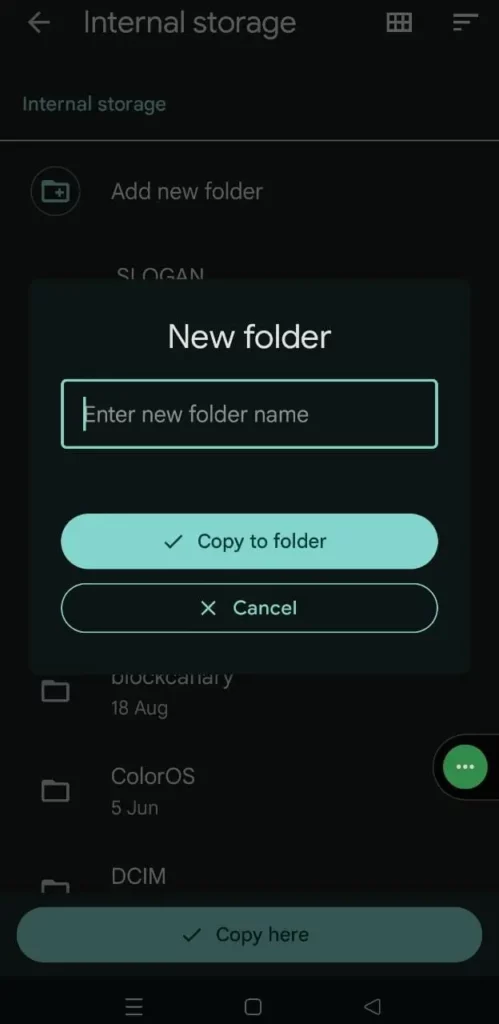
- The file copied is now available for your use.
- Go ahead and take advantage of this amazing feature.
Note: You will be required to have the File Manager on your phone in order to use this method. Most of the phones, including OnePlus, Xiaomi, Sony, LG, Samsung, etc., have it pre-installed. If you do not have it on your phone, you can download the same.
Dedicated Application: Status Saver
Yes, you read it right. There are some dedicated applications available which aren’t complex and allow you to save the WhatsApp status of your friend easily. The application automatically collects statuses that are seen by you and shows them in an organized manner.
To use the dedicated app, follow the below-mentioned steps.
- Open your WhatsApp.
- View the status of which is to be saved or downloaded.
- Next, open the Play Store on your Android phone and install Status Saver.
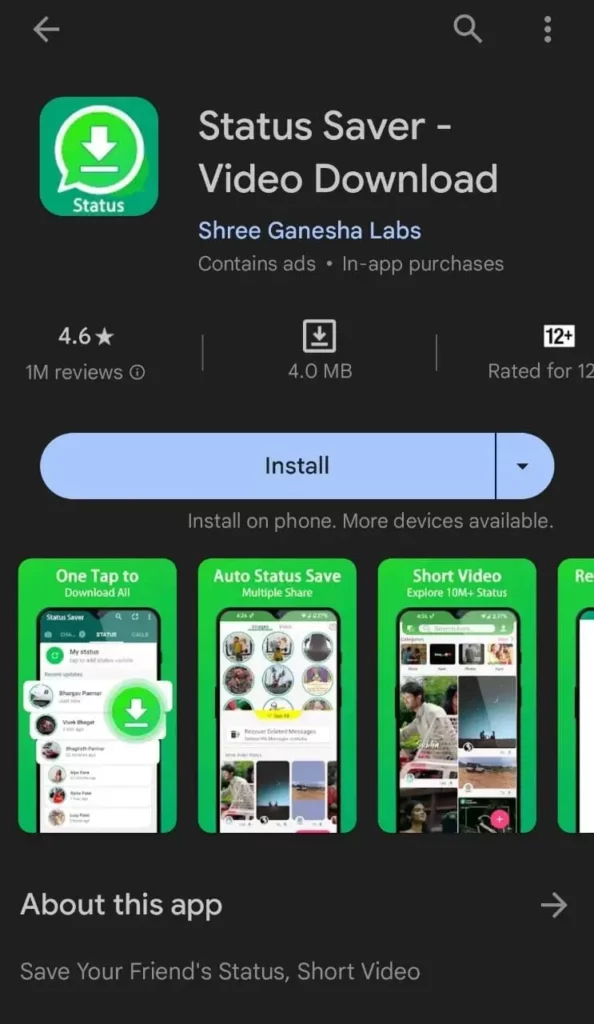
- After the application is downloaded, allow the application to access the media, photos and files on the phone.
- It will help the app to read storage for collecting the WhatsApp statues.
- Next, select images/videos which are to be saved and tap on the option – Save.
- The videos or images will be stored in the phone’s internal storage.
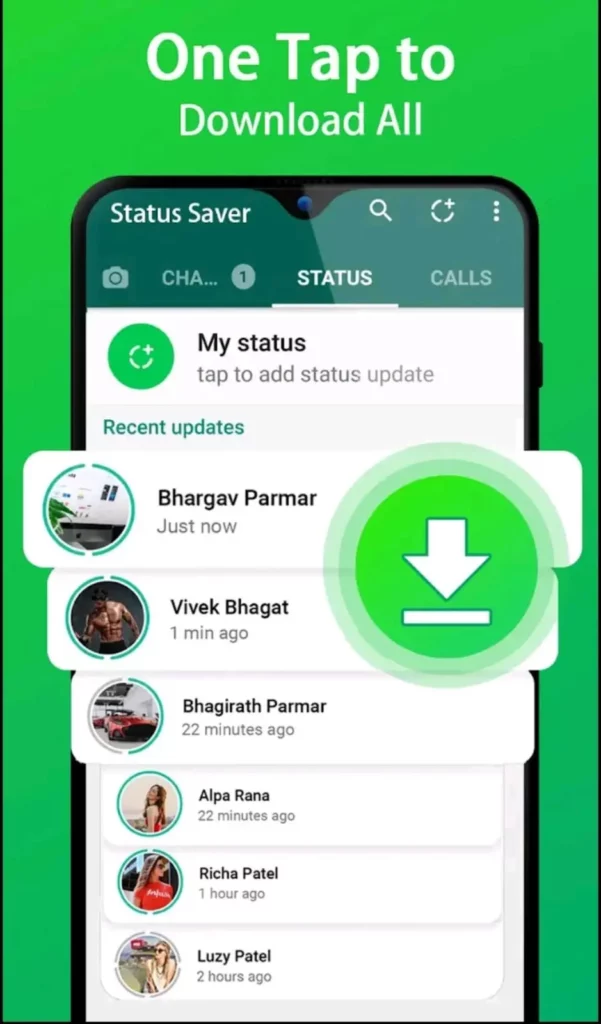
- Once the above is done, the status will be saved, and it will be there on your device forever and will be accessible with the use of the application.
- In case you need to have access to the folder directly, open the File Manager application, and then browse to the Internal Storage and then Status Saver.
Use of MX Player to save WhatsApp Status
If you are an Android user then you must have installed the MX player on your phone. The good thing is that you can save WhatsApp Video status using the MX player too. Let’s know how to do this:
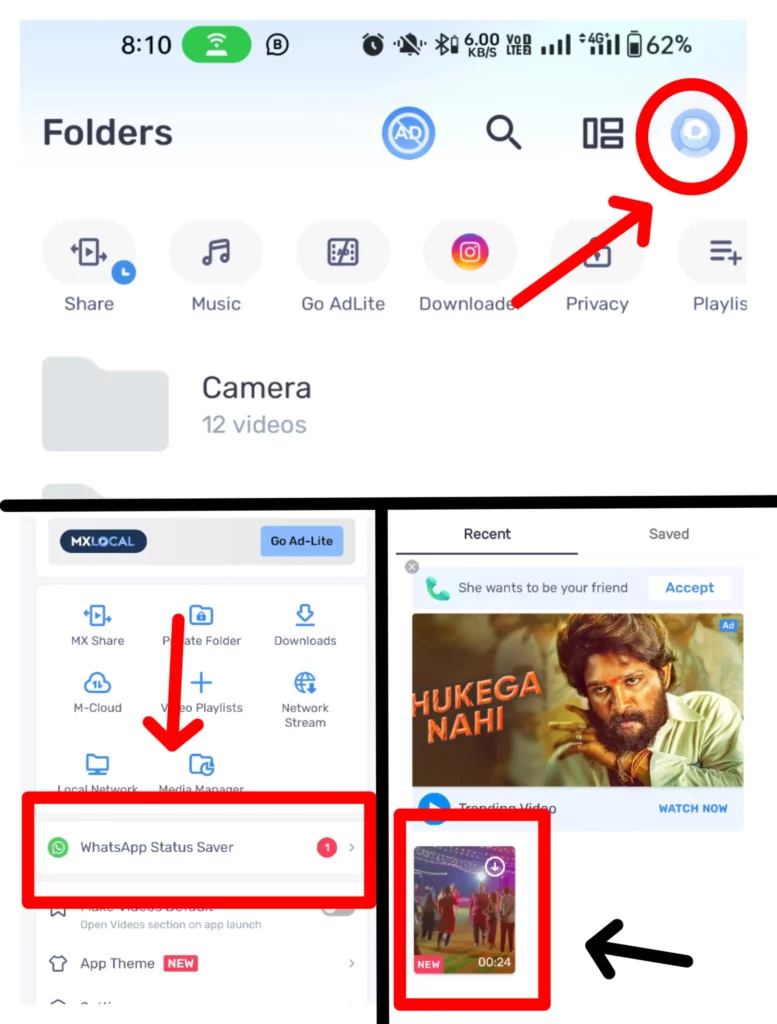
- Open the MX Player app
- Tap on the Profile icon which is circular in shape and located at the top right corner of the app
- Now you will see the option Whatsapp Status Saver
- Tap on that and you will now see the Videos that are uploaded as WhatsApp Status by your contacts.
- Select any video you want to download and save it on your device
- You can also directly share the video from the MX App itself
Similar Apps to Save WhatsApp Status:
Some similar Android apps for saving WhatsApp Status are mentioned below. Make sure to use it wisely.
- Status, Sticker Saver
- Status Video Status
- Status Saver: Video Downloader
- Save Video Status for WhatsApp
Screenshot/Screen Record
Well, the pictures you see can be captured by a simple screenshot. The big trouble is the videos. The best part is that nowadays, many smartphones, including Xiaomi, come with the option of screen recorders. One can easily use it to record the screen and then trim video in a manner that only the status remains available.
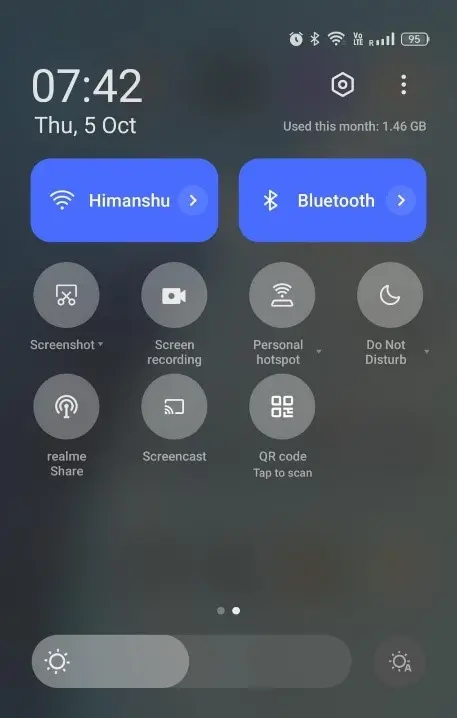
If your phone doesn’t have the option of a recorder, you can just visit the Play Store and find the best application to help you with it.
Here are some apps to do screen recordings or take screenshots for Android:
- AZ Screen Recorder
- AnyRec Screen Recorder
- RecMaster
- Record It
- Movavi Screen Recorder
2. Download WhatsApp Status for iPhone users
You heard it right. You can even download and save WhatsApp status on your iOS device. Because of high security on iOS devices, this operating system doesn’t get access to WhatsApp files or applications like the Status Saver. Therefore, to capture the video or the images, one must use the native screen recorder or the screenshot tools. For taking the screenshot:
- Press the home button together with the power button ( For iPhone 8 or older models )
- In the case of the newer versions of your iOS devices, press the volume down button and power buttons together.
To proceed with saving the videos, just follow the below-mentioned steps.
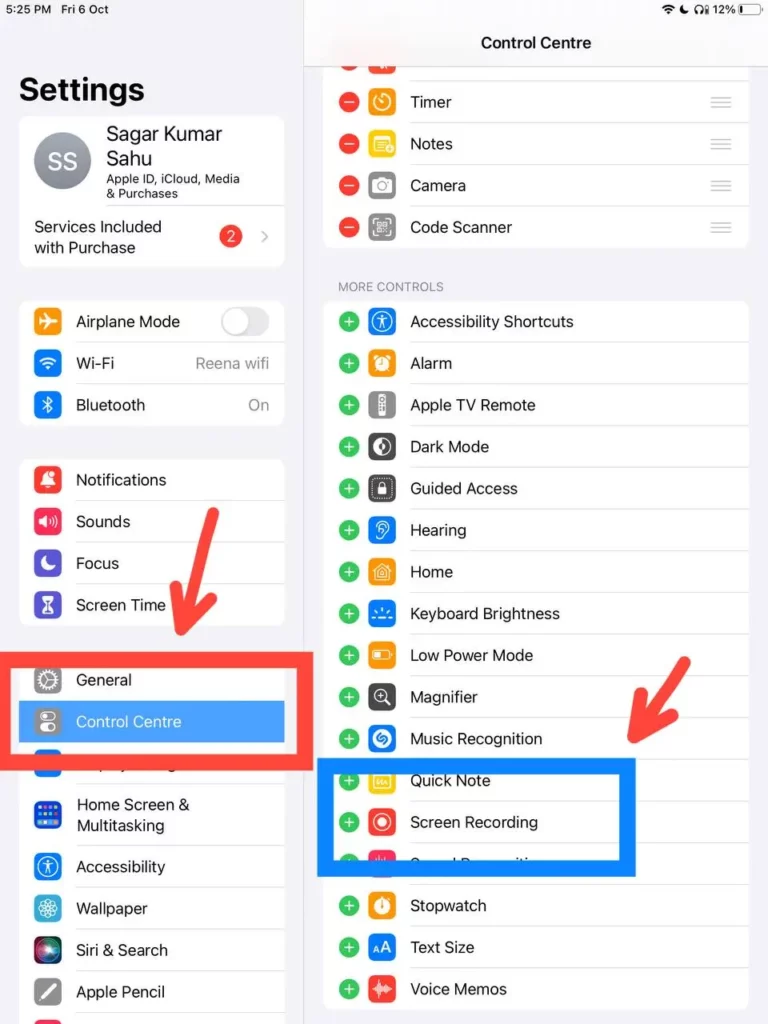
- Click on Settings of your device and look for Control Center.
- You will have different options that are meant to be either enabled or disabled.
- Make sure you add the Screen Recording by just tapping on the plus sign.
- Now, switch to your WhatsApp and choose the option Status available at the bottom left.
- There will be a list of the WhatsApp status videos that have been posted by your contacts.
- Next, swipe from the top right of the screen and then in the Control panel, click on the box that has the round icon.
- It will help to begin screen capture.
- After the recording is finished you can stop the screen recording
- The video captured will be saved in your Photos.
- Therein, you can click on Edit the video like adjusting the video length or cropping it.
- After the editing is done, choose the yellow check mark, which is provided on the bottom right side and then choose Save Video.
- The video will be saved.
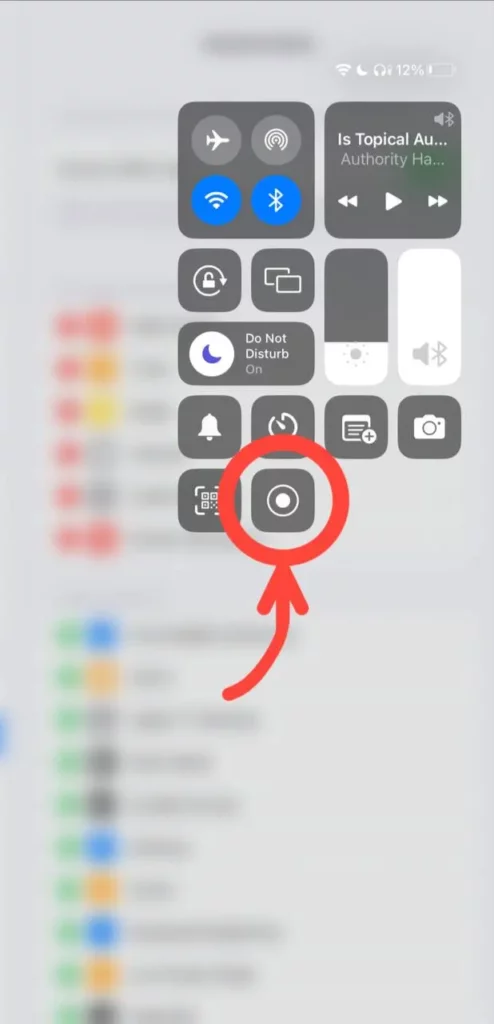
For iPhone, you can find many third-party apps that will help you download WhatsApp status, be it videos or photos, but they are paid. Still, I am listing some apps for iOS users.
WhatsApp Status: How to Create & Delete it?
To create the WhatsApp Status, follow the below-mentioned steps,
- Open your WhatsApp and click on the option Status, present on the top menu bar.
- Next, click on the option My Status.
- Then, select the video or the photo through the camera roll or simply take the new one.
- If you want, you can add the caption while adding your status.
- Lastly, press the send icon that is provided in the bottom right corner.
Now, you can even press on the circle icon to view the status or tap on the eye icon to see the number of people or the names of people who viewed the status.
If you are willing to delete the status because you posted the wrong image or just regret the post made and wish it to be removed, you can follow the below-mentioned steps,
- In your WhatsApp account, go to the Status tab that’s provided at the top of the screen.
- Click on the eye icon if you wish to see the number of people who have seen the status posted by you.
- Then, tap on the trash icon and hit the Delete option for confirming to confirm the status.
Some helpful content related to WhatsApp:
- WhatsApp dare games to play with your friends
- WhatsApp Join Groups
- Message on WhatsApp without saving numbers
- Secret WhatsApp Tricks
- Best WhatsApp About Lines
- Best free chatting apps in India
Final Words
So, now that you are aware of some easy means to save WhatsApp status or to download them, now is the time to give it a try instead of asking people around to send you the status you liked.
In case you face any trouble, you can let us know. We will try our best to help you with your device. Also, if you have any other means that you use for saving the pictures and videos, let us know. We would love to share it with our readers, too.