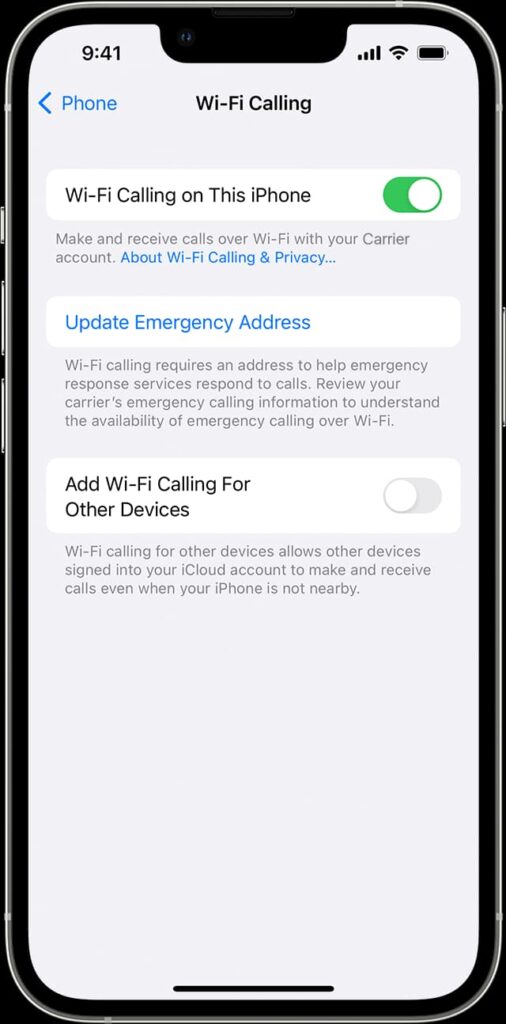In a world that is all about technology, being able to make free calls has changed the way people talk to each other.
We wrote this article to help you to figure out how you can use the power of the internet to connect with your coworkers, friends, and family who live around the world. The best part is that it doesn’t cost anything to make calls like it did before.
The article will give you an overview of all the ways that you can use to make free internet calls. I will tell you all the different types of technology and platforms, such as Voice Over IP apps like WhatsApp or Skype or great services like WiFi talking and Google Voice to get what you want

Online Free Calls: Anytime with Voice Over IP (VoIP) Applications
There are several ways to make free internet calls, including the ones described here. Select one of these to make free calls online.
1. Facebook Messenger
It is a useful VoIP app for making free internet calls through a smartphone or a computer. All you need to do is,
- Select the messenger contact.
- Click on the option.

- Choose between an Audio or Video call.
- You can even directly click on the option of Audio or Video call, located on the upper right side of the messenger.
- Your contact will get the notification, and the call will get connected over the internet, both nationally and internationally.
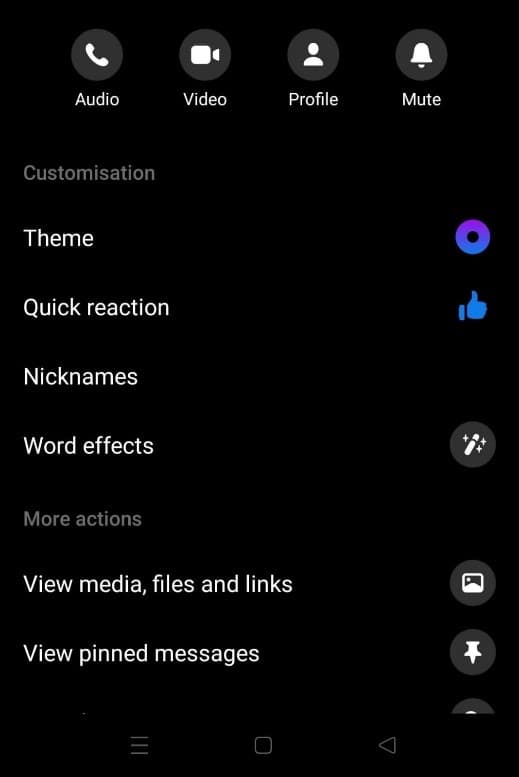
2. Skype
It’s another important VoIP application and a popular free call software that allows its users to make video and audio calls through mobile devices, computers and even some TVs. All you have to do is,
- Download the app.
- Create a profile.
- Open Skype through the app or the website.
- Click on the Contact icon to see the Skype contacts.
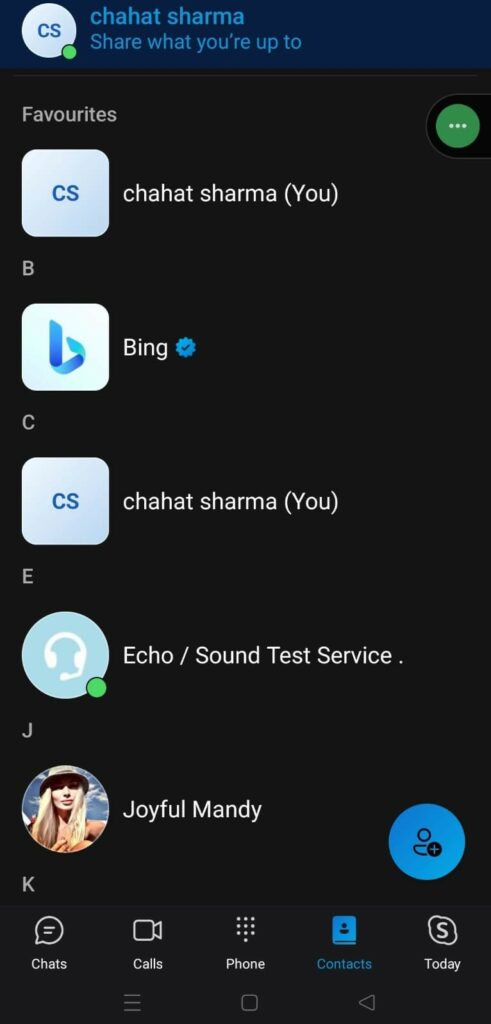
- Select the person you wish to call and click the Skype Call button to make the free call.

- You will be charged if you call a phone number, though.
3. Google Hangouts
If you are an Android smartphone user, follow the below-mentioned steps to have a free call service. I can say it is the best free calling app.
- Create the Google account completely free.
- Login to the account and then open the Hangout application.
- For beginning new calls, click on the option that is available on the screen bottom right corner.
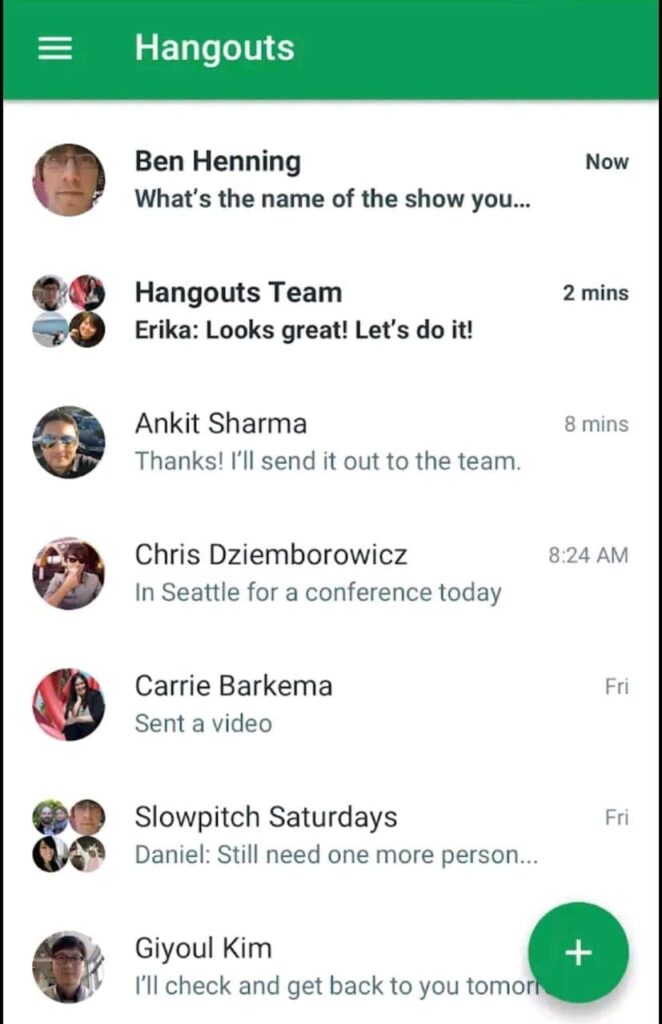
- Then select New Conversations and then select the contact to make the audio/video call.
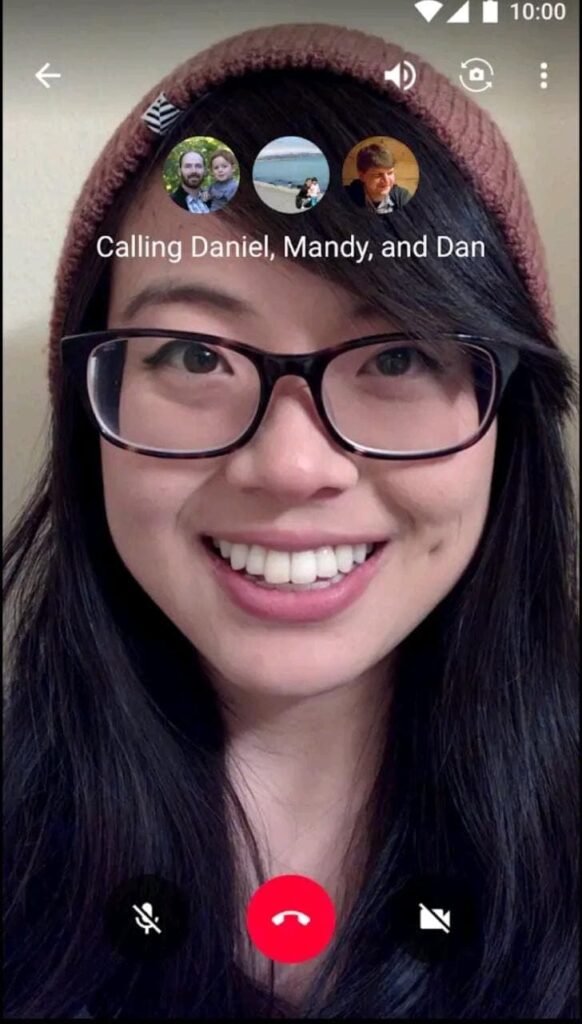
- Previous callers can be redialled, too, by clicking on the previous conversations.
Note: remember, both ends need to be on Google Hangouts to make the call.
4. Google Meet
This is an app-to-app calling service that works on both mobile and desktop platforms. Aside from voice conversations, it also offers high-quality video calls and lets users have group calls with up to 250 people at once.
Not only normal voice calls, you can use Google Meet to make smooth video calls and that’s why we have also mentioned this name in our post best video calling apps in India.
This service isn’t just about calls, you will get a lot more. You get filters, fun modes, and even built-in noise cancellation. So whether you are presenting a document or just chatting, you are surely going to enjoy every bit of it.
Google Duo was an application similar to Google Meet. However, upon upgrading with Meet, the two merged. It works best on iOS and Android devices, but only with those who have an account.
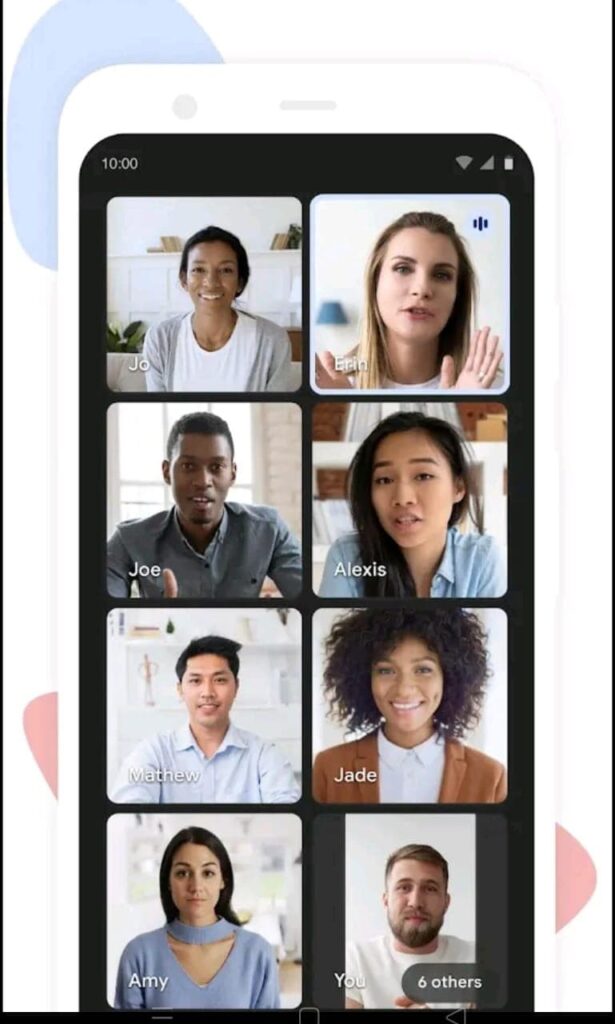
5. WhatsApp
You can make free calls and send messages to anybody using this popular application. You are free to make as many calls as you want, whenever you want, without any limitations. After opening the app, you can use their number or name to start searching for a friend.
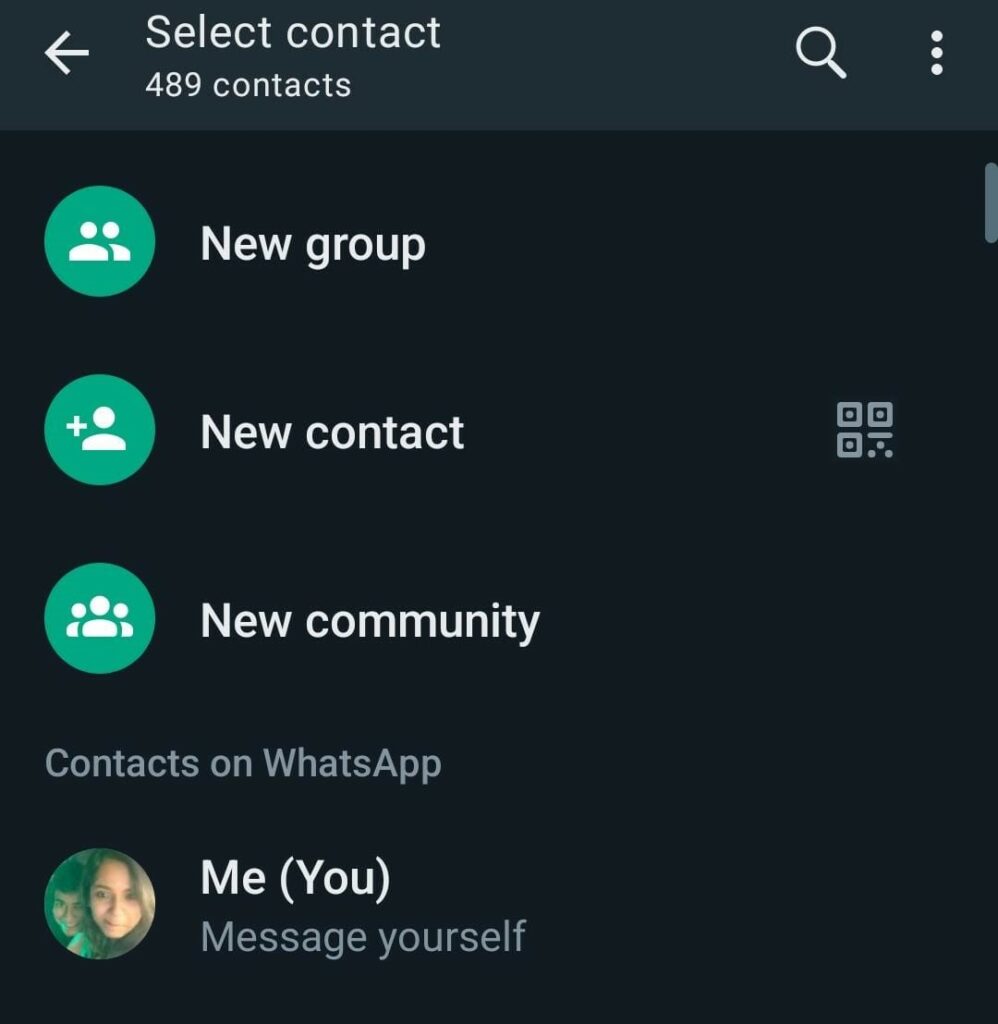
Then, by clicking on the “Phone†icon, make the call.
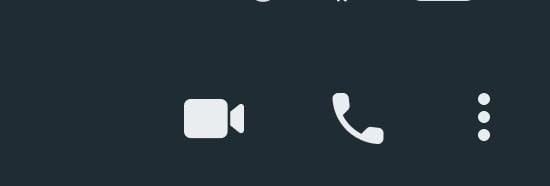
The app also allows you to make video calls and connect either through mobile data or WiFi. So, go ahead and use this amazing app and have free internet calls either domestically or internationally.
Some related posts related to WhatsApp:
- Secret Whatsapp Tricks that nobody tells you
- Best WhatsApp games to play with your friends online
- Send WhatsApp message without saving the number
- Best Chatting Apps in India
- Best News WhatsApp groups
- How to enable WhatsApp Payment feature
6. FaceTime
FaceTime is only available for iPhone users. All the iPhones have the feature preinstalled, allowing the users to either video message or call any of the other iPhone users. It cannot be found on the android devices.
To make the free call,
- The user is required to click on the option that is available in the top right corner.
- Then, select the person to connect with.
- Lastly, select the blue icon to start the call.
7. Viber
It’s one of the free calling apps that is worth a try. It helps with both messaging and calls to other Viber users. To use it, the users need to,
- Download and install the application through the application store.
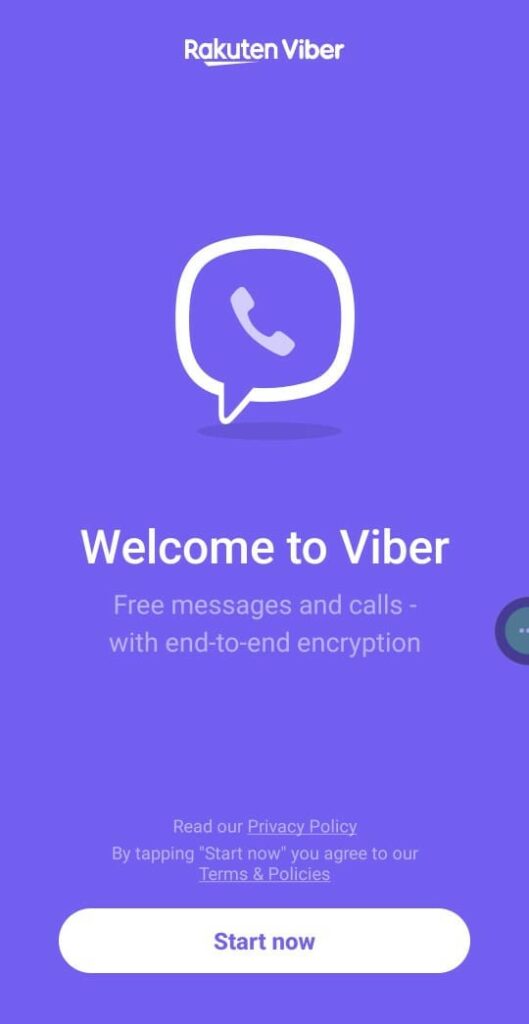
- Open the application and create the account. Ensure you provide the information correctly: Country, Phone Number, etc. as asked.
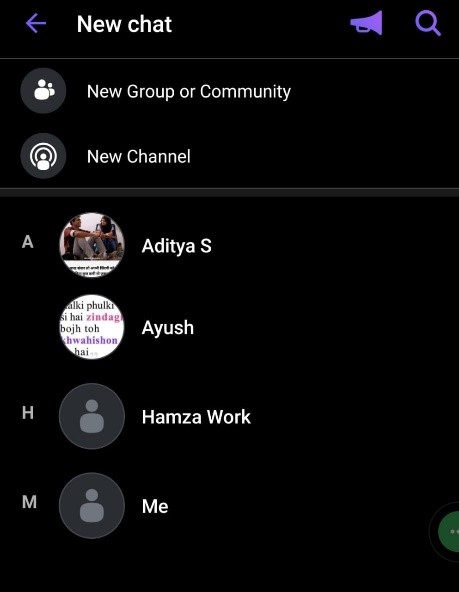
- Once the account is set up, the call can be made easily by selecting the contact and clicking on the option Free Call.
- The call will be connected with the other Viber user.
8. Zoom
Among the many popular apps that allow users to make free internet calls without providing their phone number, Zoom stands out. Use it on your PC or mobile device. There is no charge for calling family or holding business meetings.
You don’t need to know much about technology to set up Zoom, which is a good thing. After signing up with your email, making free calls is as easy as clicking a few buttons. You can talk to one or more people at the same time.
Here are the steps to set up a Zoom meeting for free calling:
For Desktop:
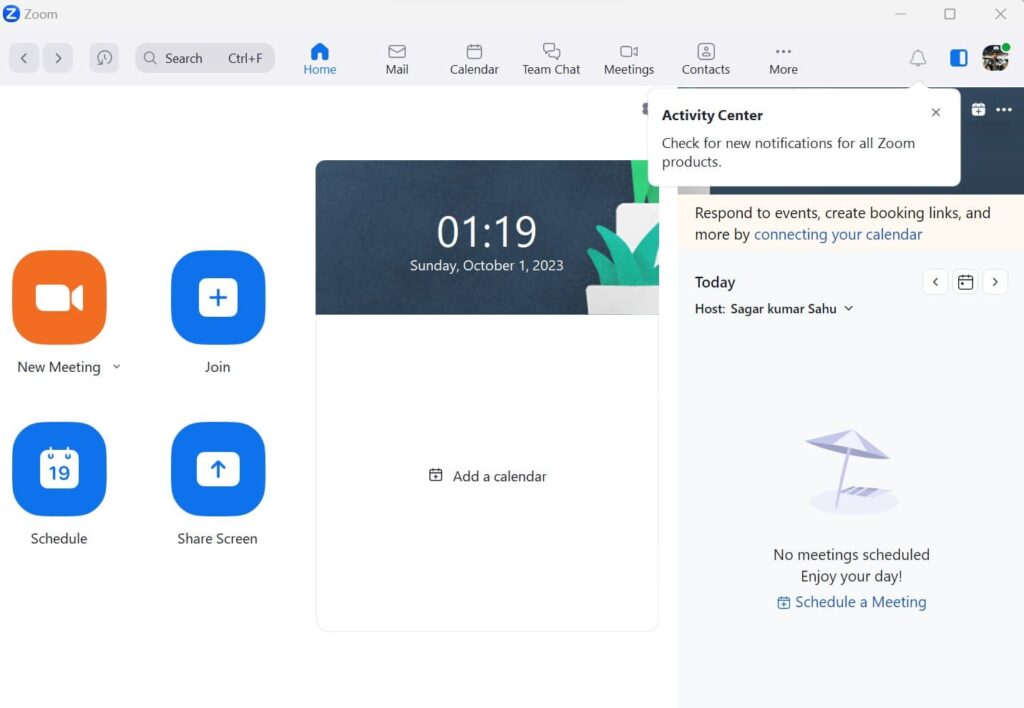
- Log in to your Zoom account.
- Hover over “New Meeting” at the top-right, and select an option (With Video On, Off, or Screen Share Only).
- The site will redirect to the Zoom app and start a meeting.
- You can edit settings or copy the “Invitation URL” for attendees.
For Mobile:
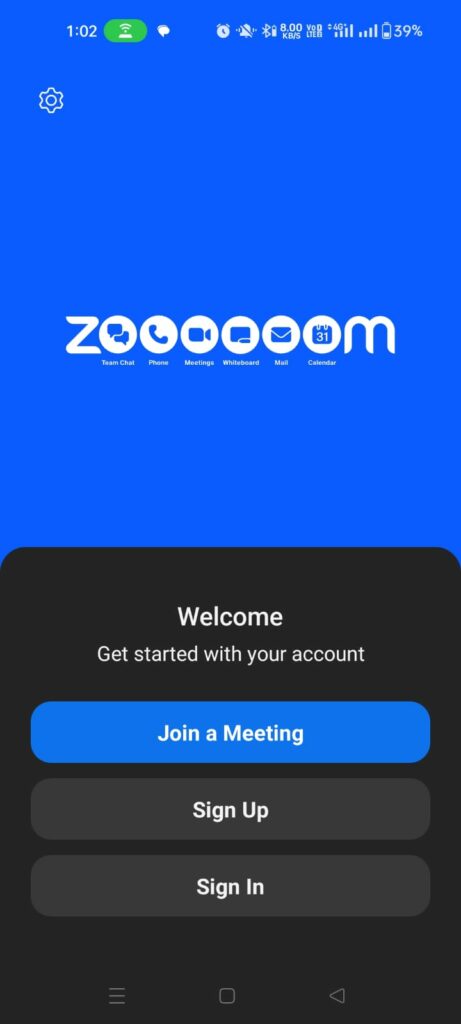
- Open the Zoom app and sign in.
- Tap the orange “New Meeting†icon.
- Edit settings as per your preference, then tap “Start a Meetingâ€.
- Once the meeting starts, tap the Participant icon to add and manage participants, then tap Invite to send invites.
Other similar apps to make free calls
Apart from the above, here are some more similar apps that can be used to make free calls,
- Signal
- Snapchat
- Telegram
- TextNow
- Rebtel or any other Play Store/App Store available applications.
These apps are easy to use and do not charge anything for the free internet call. However, it does use your data balance or the WiFi.
Web-based services to make online free calls
Several web-based services allow you to make online free calls without needing to download any apps. Here are some of them:
- PopTox:
- Call any phone number worldwide using the Internet.
- No app download is needed, use your web browser on a PC or Mac.
- Make free calls to mobile and landline phones
- CitrusTel:
- Offers online free calls to all mobile and landline phones.
- No app downloads are required, just a modern web browser and internet connection.
- Partners with over 2000 telco operators worldwide for high-quality calls
- Call2Friends:
- Make internet calls online from your browser without any plug-ins.
- Offers free calls to India, the U.S., and some other countries.
- A web-based calling app that provides low rates for other international calls.
New method to make Free Calls: WiFi Calling
WiFi calling, it’s in a typical manner, is built into the smartphone. It uses the existing phone number. There are different carriers, including Airtel, Reliance Jio, and Vodafone-Idea, which support as well as encourage WiFi calling use when one is near the access point. You can check how to make JIO wifi calls.
WiFi Calling: How does it work?
When the call is placed, WiFi calling converts the analogue cellular calls to data, which then gets sent to the local WiFi connection and not the cellular network of the carrier.
Further, when the local WiFi network is left, the WiFi calling then switches itself back to the cellular network to the carrier till one gets WiFi again.
If you are planning to enable WiFi calling, you can do it through a few taps in Settings.
- For iOS 16
- Go to Settings -> Select Cellular -> then WiFi Calling.
- For Android 12
- Go to the Phone app -> Click on More -> Select Settings -> Calls -> and then WiFi Calling.
Final words
No matter which of the above-mentioned options you choose, you will be able to make a free call, both nationally and internationally. Remember that the best alternative would be using WiFi calling, in case the carrier offers (built-in iOS and Android, without third-party app need).
If you know of any other amazing application, do let us know about it. We would love to share it with our readers, too. If not, choose between the above-mentioned apps and have a great time.