Hello, friends. We know that Whatsapp is our most used app for chatting and sharing things. But sometimes, we need to send a message to someone whose number we don’t want to save. I am sure this situation must have happened to you too. Isn’t it?
Well, guess what? You can use WhatsApp without saving a number. I know most of you might not know how to do this, but don’t worry we will let you know how easy it is.
What we covered?
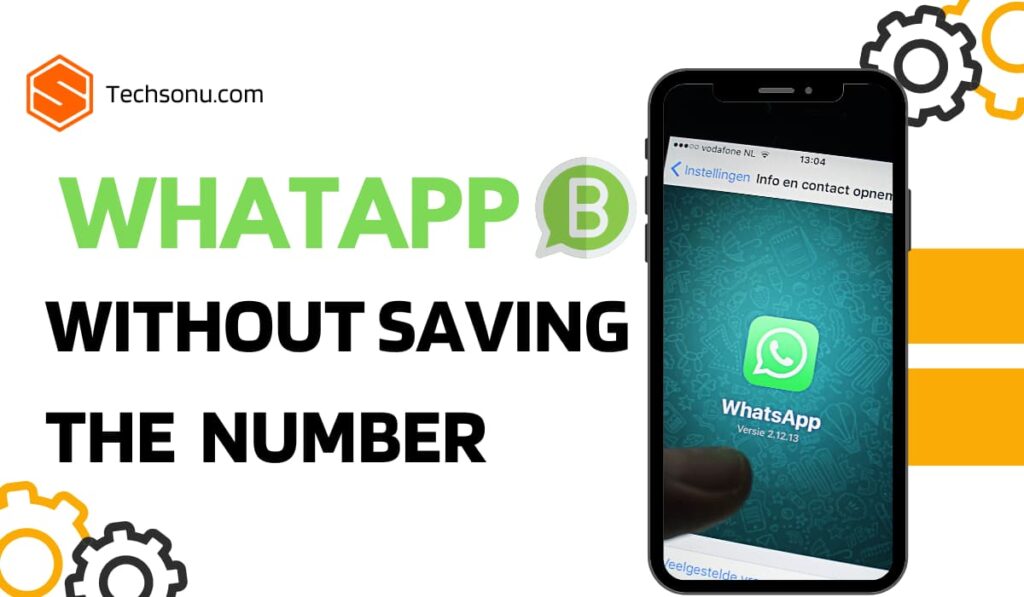
In this blog post, we will share some simple tricks with you. There is one simple and direct way to do this, but there are many other ways to send messages without saving WhatsApp numbers. So, are you ready to learn something new today? Let’s know all the ways out there.
There are many situations where we need to send a WhatsApp message to someone, but we don’t necessarily want to save their number. Let’s know some of these scenarios and the benefits of not saving numbers.
9 Methods to Use WhatsApp without Saving Number
| Method | Ease of Use |
|---|---|
| Using a WhatsApp Link | 100% |
| Using Third-Party Apps | 95% |
| Using TrueCaller | 95% |
| Using a WhatsApp Chrome Extension | 90% |
| Using the Apple Shortcuts App | 90% |
| Using Multiple WhatsApp Accounts | 90% |
| Messaging Yourself on WhatsApp | 90% |
| Creating a Group with Yourself | 85% |
| Using WhatsApp Business API | 70% |
Using a WhatsApp Link
This method is very easy where you just need to use a special link format provided by WhatsApp.
- Open your mobile browser like Google Chrome.
- Now type “https://wa.me/phonenumber” in your web browser.
- You have to replace the “phone number” with the full phone number in international format.
- For example, if you want to check the Indian number then use +91.
- Overall it should look like this: https://wa.me/+911234567890
- Press enter to open the link.
- When the WhatsApp webpage opens, click on ‘Continue Chat‘
- This will open the WhatsApp chat with the number you typed
- And now you can send WhatsApp messages without saving your number.
One useful post related to WhatsApp: Best WhatsApp About Lines to use
Here is the screenshot to show the steps:
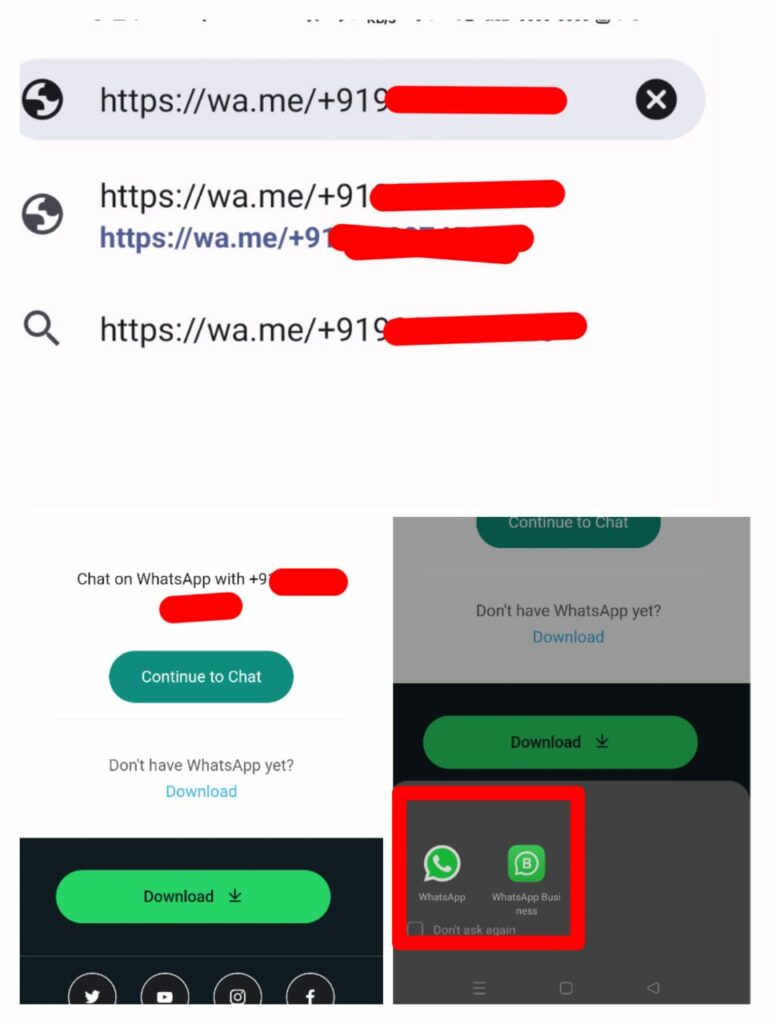
Using Third-Party Apps
There are several third-party apps available on the Google Play Store and Apple App Store that allow you to send WhatsApp messages without saving numbers. These apps create a temporary contact in their interface to send the message.
Here are some popular apps that let you send a message to someone on WhatsApp without saving a number. But be careful about the permissions you give to them while downloading and installing the app.
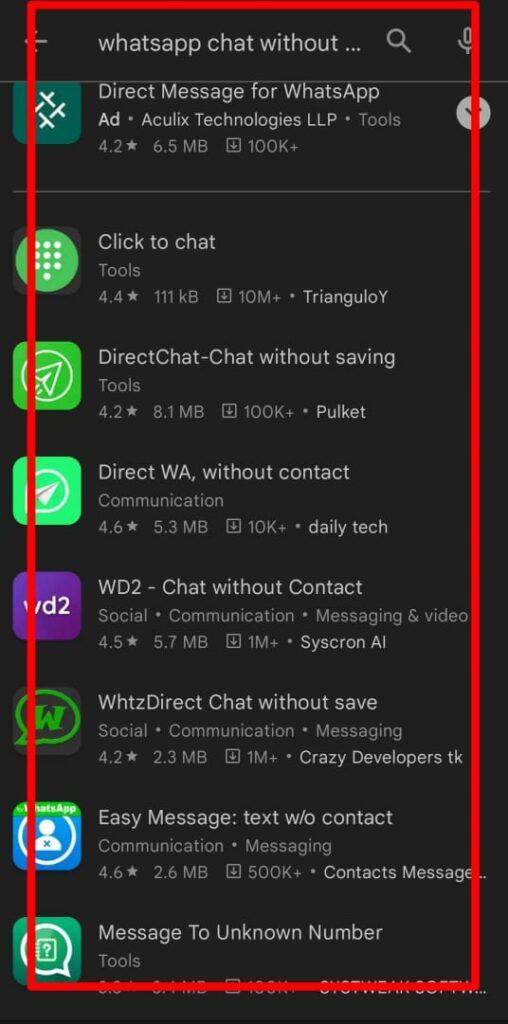
- DirectChat-Chat without saving
- Click to Chat
- Easy Message: text w/o contact
- Contacts Messages Apps
- Direct WA, without contact
- WhtzDirect Chat without save
- Direct Message: WA Direct Chat
- Know more such apps
If you are a WhatsApp user, you will like this post: Best WhatsApp games for you
Using TrueCaller to message on WhatsApp without saving the number
TrueCaller, a popular caller ID and spam-blocking app, also allows you to send WhatsApp messages without saving the contact. You can search for the number in the TrueCaller app and then click on the WhatsApp icon to send a message.
- If you don’t have it already Download the TrueCaller app from your phone’s app store.
- After downloading, open the TrueCaller app on your mobile phone.
- In the app, there is a Search Bar at the top.
- Here, Type the phone number you want to send a WhatsApp message to.
- Now click or Tap on the Number
- After this, you Scroll down and look for WhatsApp Icon
- Click on WhatsApp Icon
- And Chat without saving that number in WhatsApp.
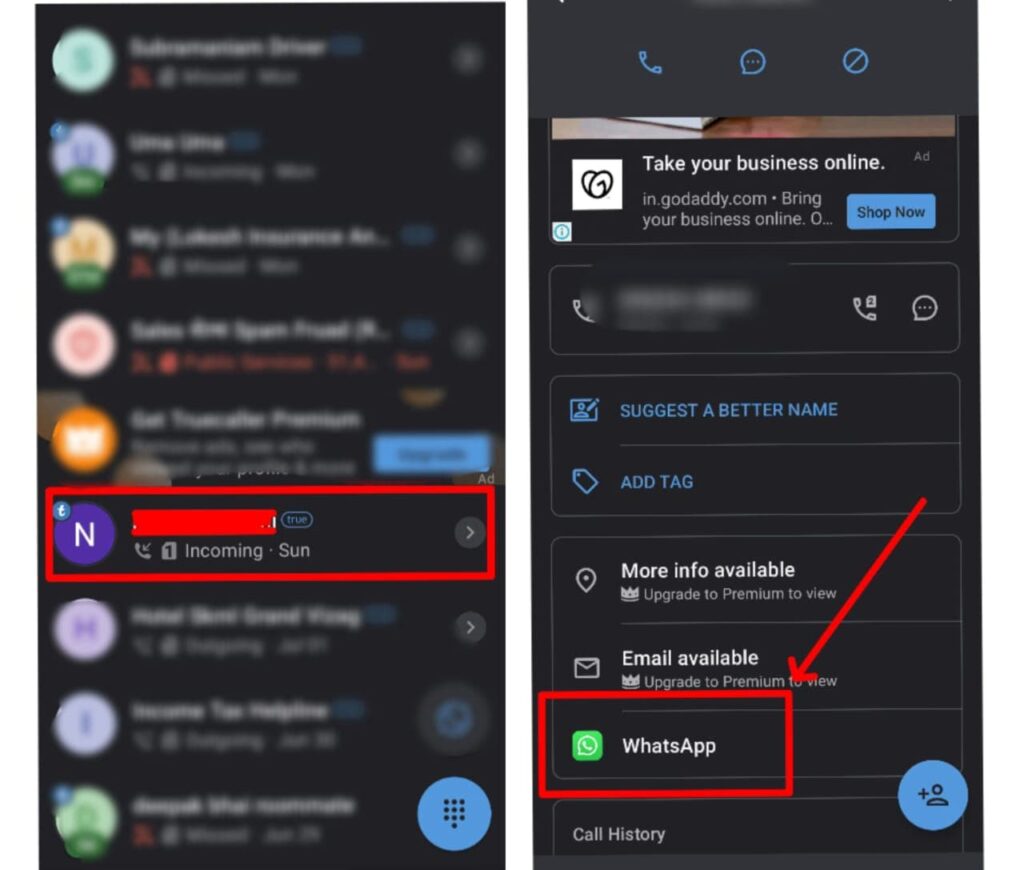
Using a WhatsApp Chrome Extension
Many Chrome extensions like Cooby allow you to send messages to unsaved contacts directly from your PC or laptop. You just need to install the extension and start following the steps that we are going to mention below.
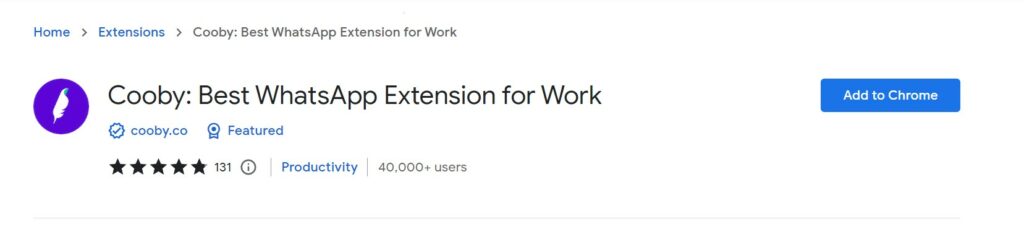
- You need to Install Google Chrome on your PC or laptop.
- To do this, Open Chrome and go to the web store. Search for the Cooby extension.
- Once you find Cooby, click the ‘Add to Chrome‘ button to install it.
- After you have installed Cooby, you can restart the Chrome app.
- When you are back in Chrome, look at the top-right corner.
- You will see the Cooby icon. Click on it.
- After clicking on Cooby, you will see an option that says ‘Start a chat‘. Click on it.
- Now, in the Space provided, type the phone number you want to message.
- Don’t forget to Add the country code before the number.
- Once you have typed the number, you can start writing your message.
- After writing your message, just click ‘Send‘.
- And that’s it, you can message on WhatsApp without saving a number
Using the Apple Shortcuts App
If you are an iPhone user, you can use the Apple Shortcuts app to send a WhatsApp message to an unsaved number. You just need to follow the steps given below:
1st trick: Use a Shortcut on Your iPhone:
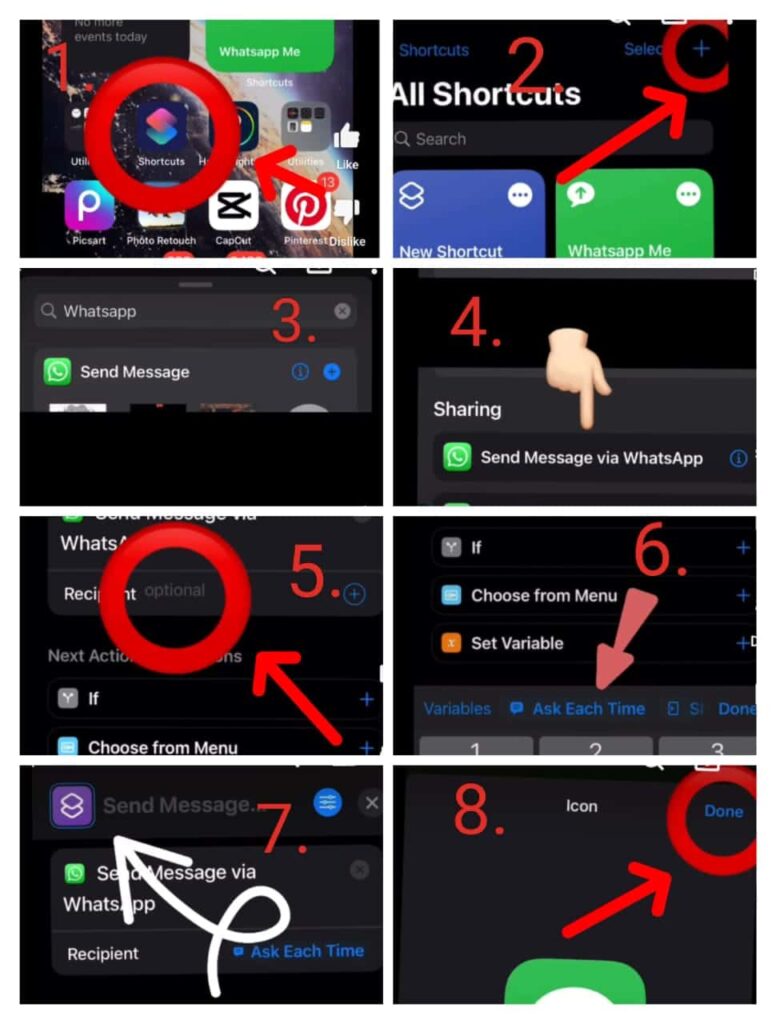
- Open the Shortcuts app on your iPhone and tap the ‘+’ button.
- Look for the ‘Send Message via WhatsApp‘ action and select it.
- Where it says ‘Recipient‘, choose ‘Ask Each Time‘.
- Give this shortcut a name, pick an icon for it, and save it.
- Open the shortcut you just made and tap ‘Choose Recipient‘.
- Enter the phone number you want to message and tap ‘Done‘.
- This will open a chat in WhatsApp where you can send your message.
2nd Trick: Use a Bookmark in Safari:
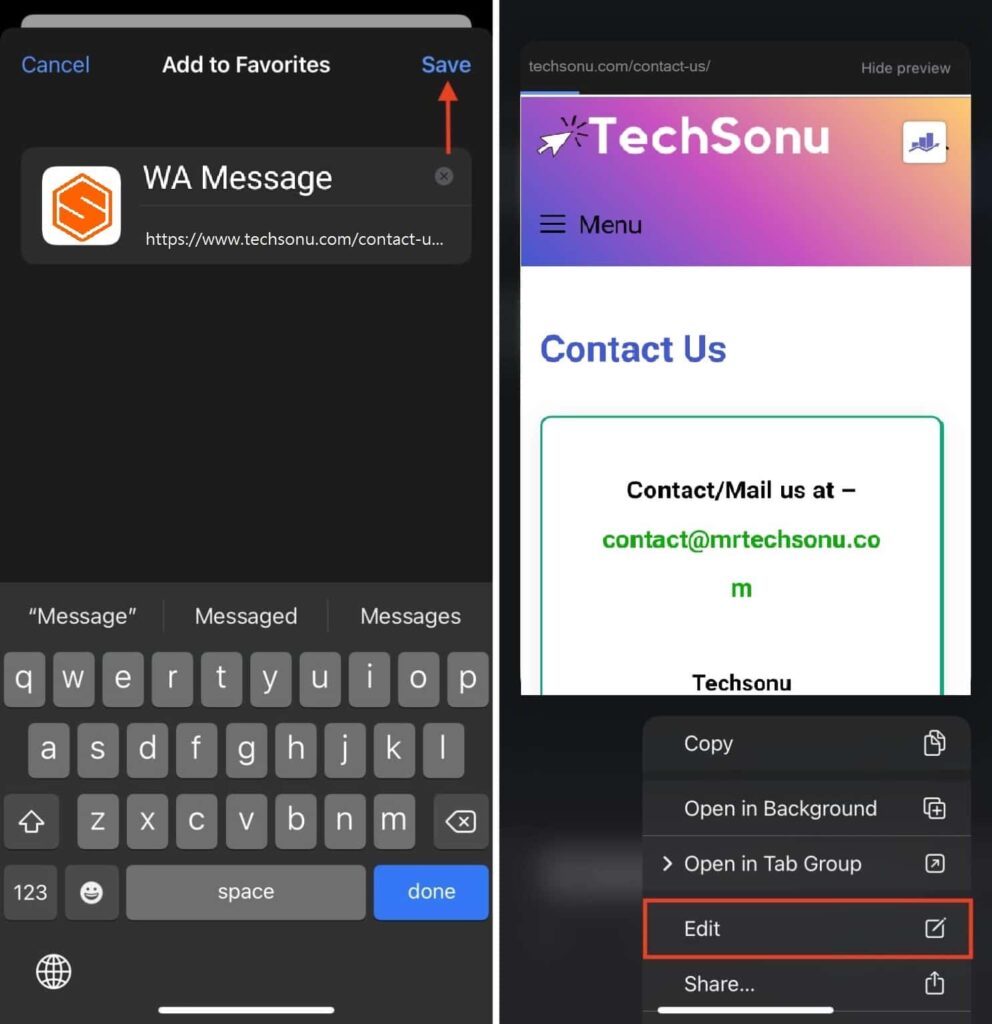
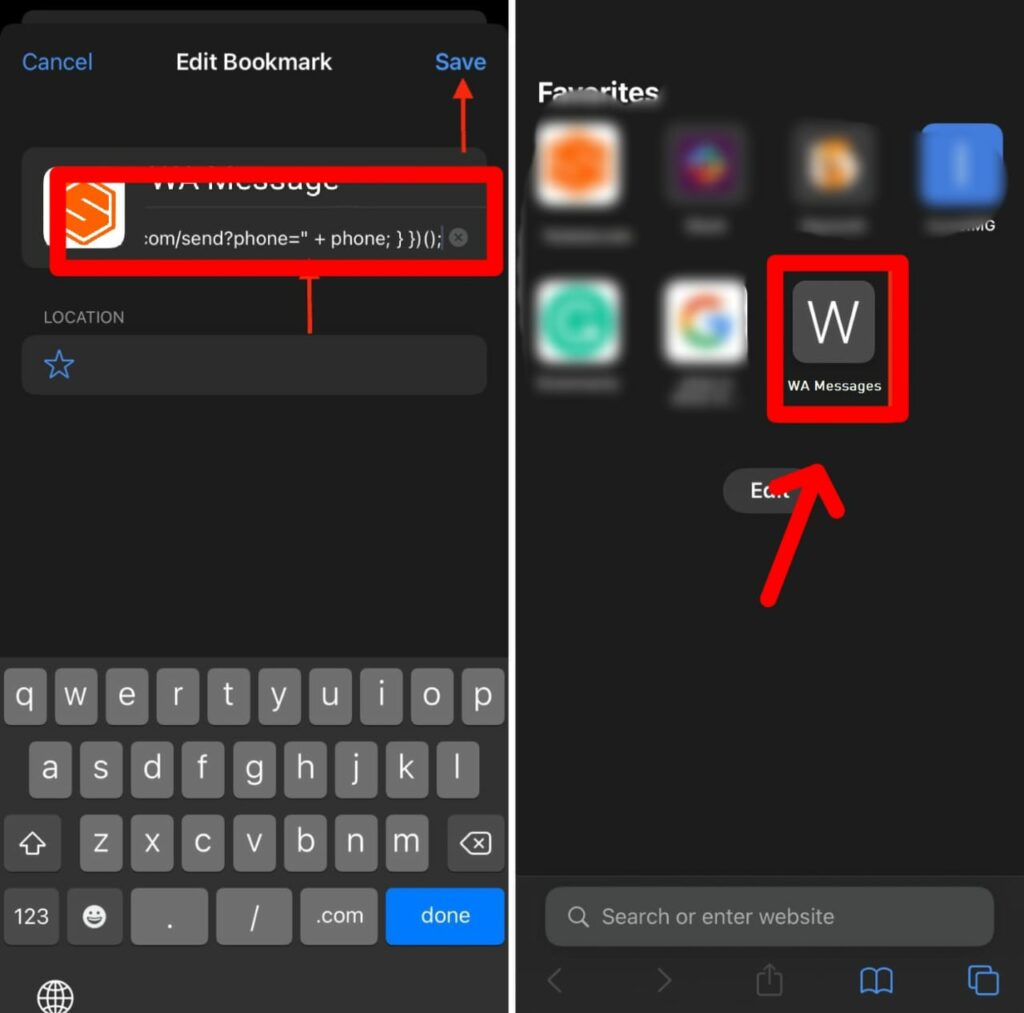
- Open Safari and go to any website.
- Tap the share button and choose ‘Add to Favorites‘.
- Name it something like ‘WA Message‘ and save it.
- Open a new tab in Safari.
- Under ‘Favorites‘, tap the bookmark you just made and choose ‘Edit‘.
- Clear the URL field and paste the code provided below.
javascript:(function(){
var phoneNumber = prompt("Enter the number you want to message:", "+911234567890");
if (phoneNumber != null) {
window.location.href = "https://api.whatsapp.com/send?phone=" + phoneNumber;
}
})();
- You have to replace the “+911234567890” with the number you want to message. Don’t forget to use the country code.
- Save the bookmark.
Now, whenever you want to message someone on WhatsApp, open Safari, tap this bookmark, enter the phone number with the country code, and tap ‘OK’. This will open a chat in WhatsApp.
You can read our post which is related to WhatsApp and that is the best WhatsApp Secret Tricks
Using Multiple WhatsApp Accounts on the Same Phone
To use this method you have to remember that this method works only when you have two WhatsApp accounts on your phone. If you only have one account, then you should install WhatsApp Business or start using an app like Parallel Space to create two WhatsApp accounts.
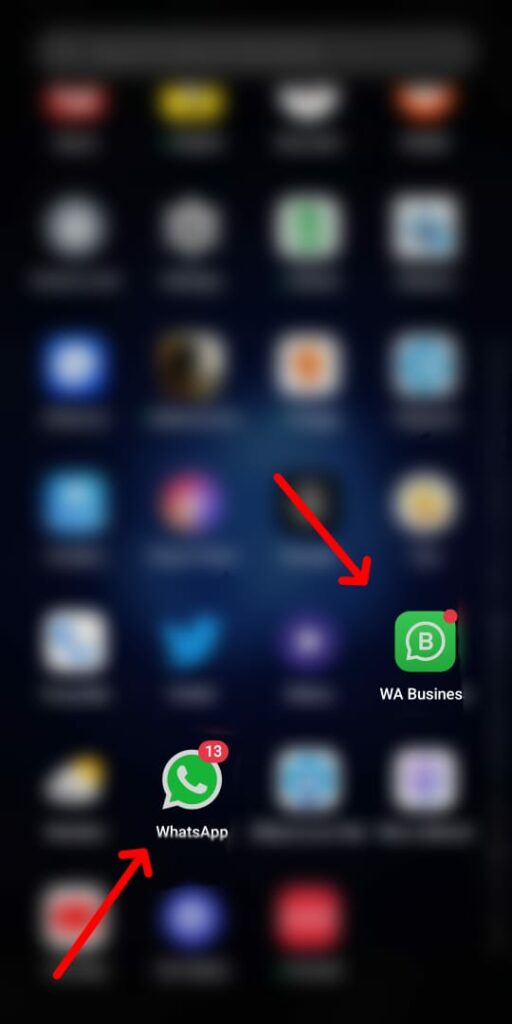
- As I said above you have to first create another WhatsApp account on your phone.
- You can also use WhatsApp Business, or create a normal WhatsApp using the apps like Parallel Space.
- Now, let’s say you have a phone number that you want to send a message on WhatsApp without saving that number.
- What you can do is send that number as a message to your 2nd WhatsApp account.
- It’s like sending a message to yourself.
- Once you have sent the number to your 2nd account, open that account.
- You will see the number you sent as a message.
- When you tap on that number, you will see some options.
- Among the options you see when you tap on the number, there will be one that says ‘Message on WhatsApp‘.
- Tap on that.
- Now you can send your message to that number, all without having to save the number in your contacts.
Messaging Yourself on WhatsApp
This is a simple trick that you can use to quickly send a message to a number that you don’t want to save. It’s handy and easy to do also.
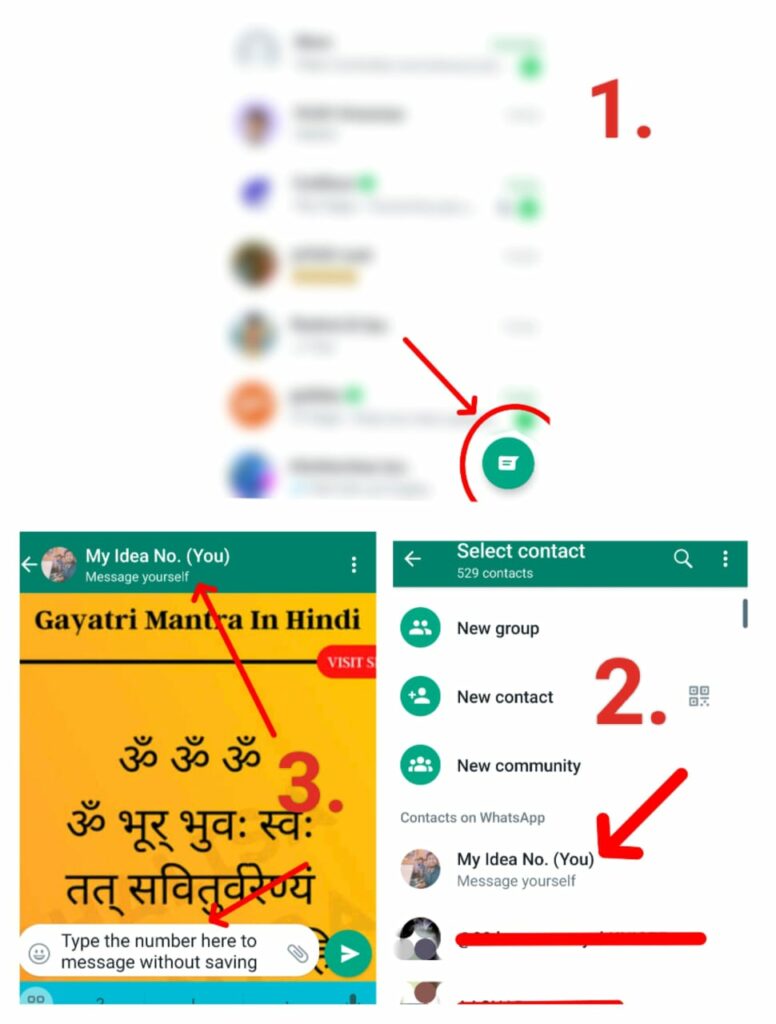
- Open WhatsApp on your phone.
- Look at the bottom right corner of your screen.
- You will see an icon that looks like a contact icon. Tap on it.
- Now, you will see a list of all your contacts.
- But the first one is special. It’s your number. It will say ‘You‘ and underneath it will say “Message yourself“.
- Tap on this to open a Chat with yourself.
- Now Send the number as a message to yourself.
- Once you have sent the number to yourself, it will appear in your chat.
- Now tap on that number, and you will see some options.
- Among the options you see tap on the number that says ‘Message on WhatsApp‘.
Creating a Group with Yourself
This is a clever trick that you can use to quickly send a message to a WhatsApp number without saving it. It’s a little bit roundabout, but it works.
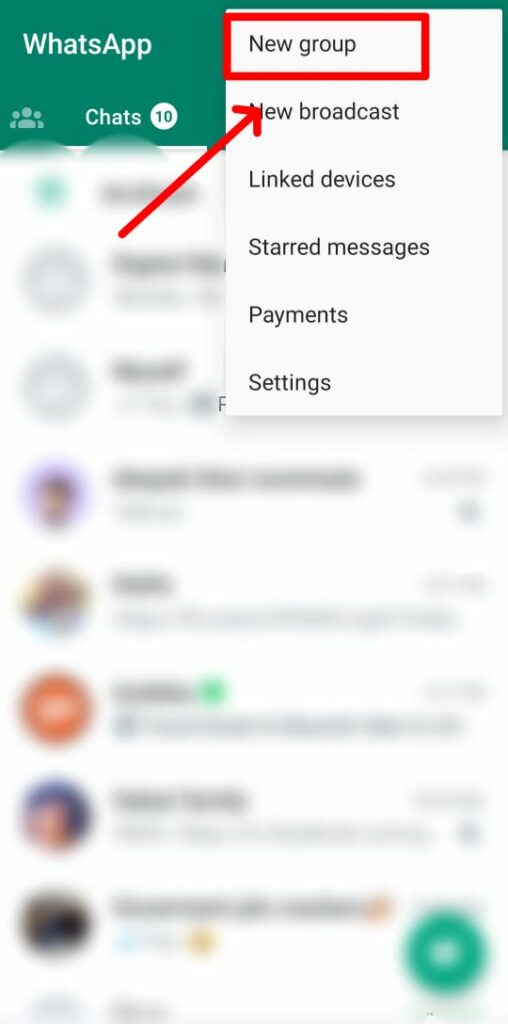
- Open your WhatsApp and create a new group.
- When it asks you to add members, add any 2nd number of yours.
- Or else you can add any of your friend’s numbers and later remove him/her after the group is created.
- This is done to ensure that you are the only person present in that group
- Now, you can send the number as a message in that group that you don’t want to save
- In the group chat, tap on the number you messaged. When you do this, you will see some options.
- Among the options, tap on the ‘message on WhatsApp‘.
- Now you can send WhatsApp messages without saving the number in your contacts
Using WhatsApp Business API
If you are a business, you can use the WhatsApp Business API to send messages to any number whose number is saved in your contacts. But this is more suitable for businesses that need to send bulk messages and also require a bit of technical knowledge.
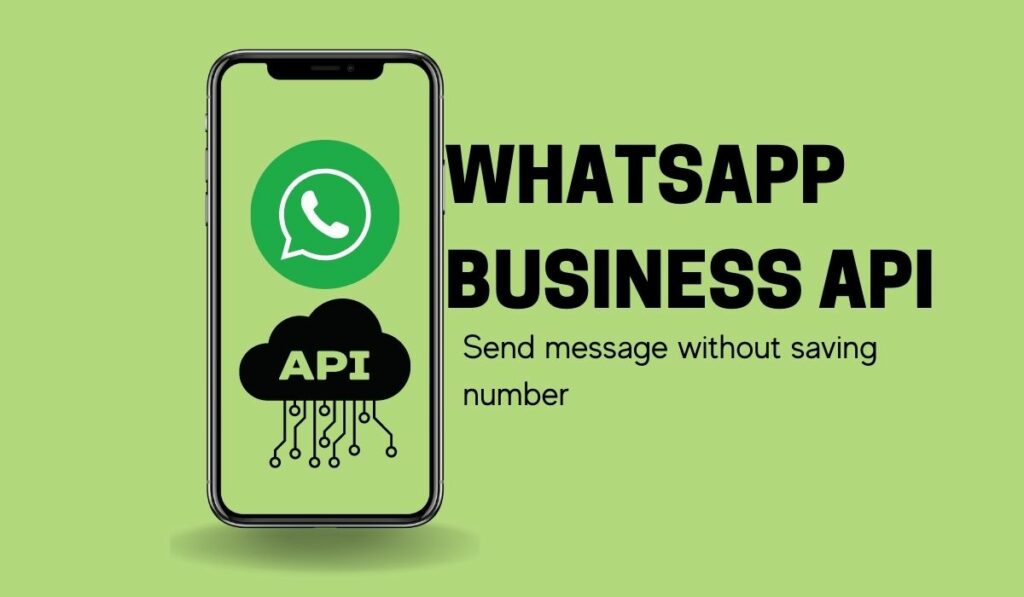
Still, we want to give you all the ways that are practically possible whether it is very easy or tough. Anyway, let’s understand this trick also.
- To start with, you first need to get access to the WhatsApp Business API. You can get it from the official WhatsApp website.
- Remember, as I said you need to have a bit of technical ideas to use API.
- If possible you can get someone who understands these things if you are not comfortable.
- Once you get the API, you need to set it up.
- When you are set, write the message you want to send.
- Now, type the phone number you want to send the message to.
- Remember, this can be any number and doesn’t need to be saved in your contacts.
- Once everything is ready, go ahead and send your message.
Please remember, that this process is meant more for businesses that want to send many messages at once. But once it’s set up, you can easily send WhatsApp messages without saving numbers.
Final words
So, friends, we have shared all the practical ways to use WhatsApp without needing to save the number first.
You just need to try any of these simple steps and you are good to go. From now on, no need to fill up your contact list with numbers you won’t need after a single chat.